Written by
@danielbahl
7 years ago
| Related Shortcuts | |
|---|---|
|
|
|
|
|
What is Shortcuts?
Shortcuts is Apple’s new automation app for iOS 12. It integrates with Siri and lets you build all kinds of amazing automated workflows, from controlling your device settings, music and home automation, to interact with all your apps without opening the apps.
What can I do with Shortcuts
The Shortcuts app opens up a lot of new way to use your phone and Siri. For example ask Siri to create a new note in your favourite note-app (mine is Bear). Craft TO-DOs to check off in your favourite TO-DO list app (mine is Things). Identify a song. Manipulate photos. Automate your Commute with your favourite podcast and a route in Google- or Apple Maps. Upload or download photos to or from a service. Consume APIs to get current weather status, latest news, gas-prices, etc. Managing your device like setting Do not Disturb or Brightness. And much much more.
Based on how you use your iOS device—your app usage and your browser, email, and messaging history—Siri suggests simple, useful shortcuts that you can quickly tap to run. Once you add the shortcut to Siri, you can simply summon Siri, then say the shortcut phrase to run it.
In short: A shortcut provides a quick way to get things done with your device, external services and apps, with just a tap or by asking Siri.
The Shortcuts app
You can use the Shortcuts app to add new Shortcuts or if you like custom-build your own Shortcuts. The app lets you combine multiple steps across multiple apps to create powerful task automations. After you add shortcuts from our website ShareShortcuts.com or create your own, you can launch them in the app, from iOS Today View, from your iOS Home screen, or by asking Siri. We’ll cover all these steps later on this blog.
What’s an action?
When building custom Shortcuts for your own use – or to share on ShareShortcuts.com you’ll start with a blank sheet, and then drops actions on the sheet to build the Shortcut. An action is the building block of every Shortcut and each action is a single step that performs a particular function. For example, a shortcut that posts an animated GIF to Twitter might contain three consecutive actions: Get Latest Photos grabs the latest photos that you took on your device; Make GIF uses those photos to build an animated GIF; and Tweet automatically posts the GIF to your Twitter account.
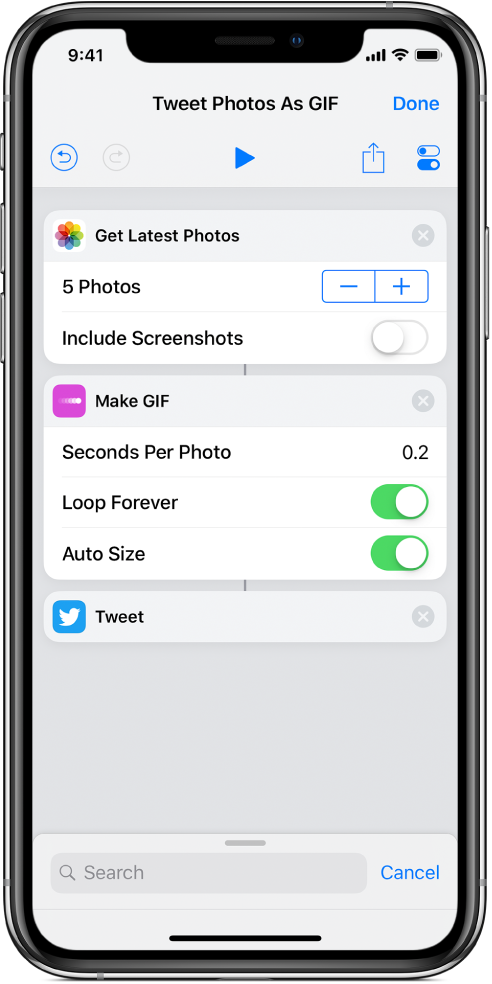
When you run a Shortcut on your device, each action proceeds in a natural sequence from the first action to the last action. By arranging actions that perform individual tasks in specific ways, you can define how a Shortcut acts as it runs through each step. In the above example, if you try to rearrage the order of the Actions, you’ll get a new result; Get Latest Photos, Tweet, Make GIF; Grabs the latest photo, posts the photo to Twitter and then makes a GIF that nobody will ever see.
The best way to learn: Dig in
The best way to learn how to build Shortcuts is to download some cool existing Shortcuts, and see how they are built. Dig into the Actions and understand what each step does. Browse our Gallery of awesome shortcuts and download some cool Shortcuts to get started. Just tap the Dots on a Shortcut to reveal the Actions and building blocks behind it.
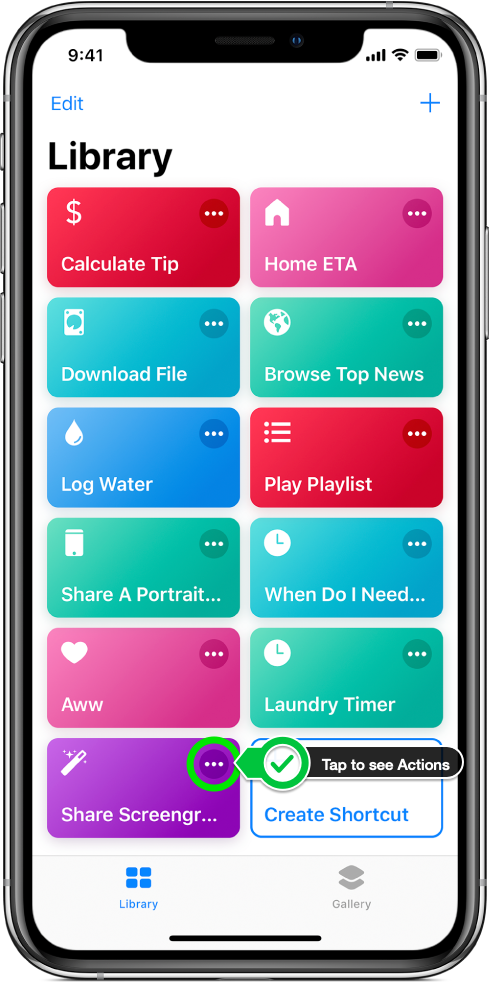
Our gallery
The Apple Shortcuts Gallery is a human-curated gallery maintained by Apple for selected Shortcuts.
ShareShortcuts.com is an open index; everybody can share their creations 😎 We have more than 100+ Shortcuts just 3 days after launching the website and still growing. If you don’t have the time or interest to build your own Shortcuts, there’s a ton of pre-build awesome Shortcuts that you can easily download and start using - and that really the beauty of Shortcuts - it’s open allowing us to share awesome creations.
 ShareShortcuts
ShareShortcuts